To enable Clever Dialer SDK (demo) to warn you from spam calls and identify phone numbers for incoming calls, during the installation process please grant the permission “Display over other apps“.
If you have a mobile phone with an Android version older than Android 11, pressing the Activate Protection-Button will immediately switch to the correct setting. All you have to do here is flip the switch, so to speak.
However, this is a bit different starting with Android 11:
If you press the Activate Protection-Button, you will automatically be taken to the app Settings and a list of apps installed on your mobile phone will appear. If you have many apps installed, you may have to scroll down a bit to find Clever Dialer SDK (demo). Once found, all you have to do is flip the switch. This will successfully grant the necessary permission. Afterwards, you can use the back arrow to switch back to the Clever Dialer SDK (demo) app to complete the installation.
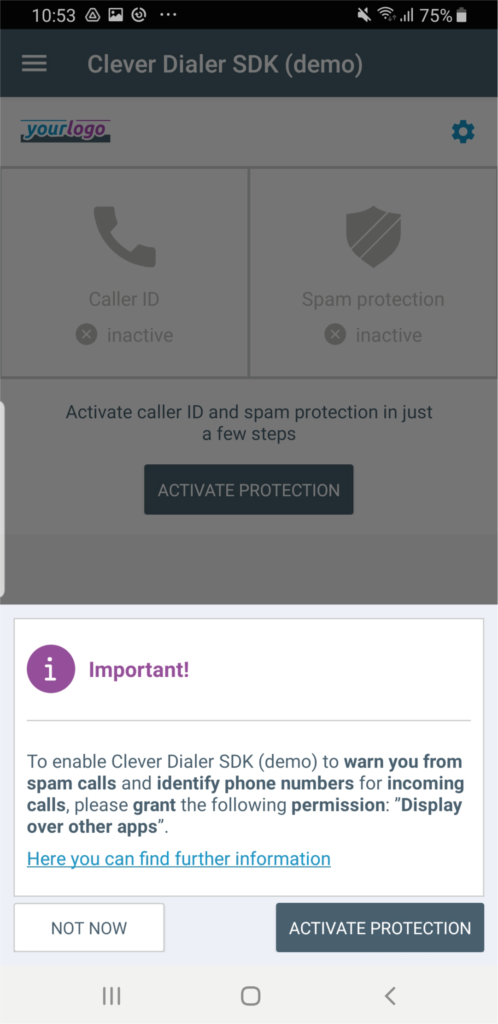
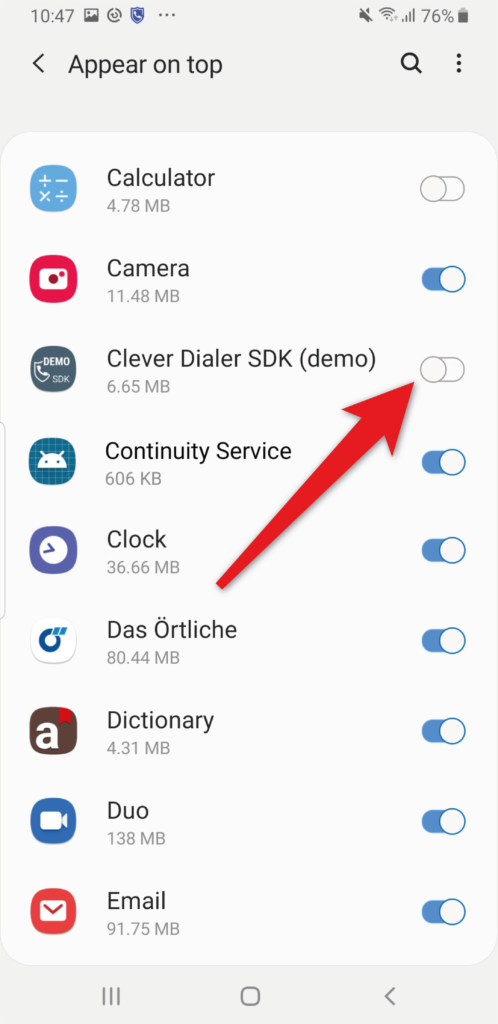
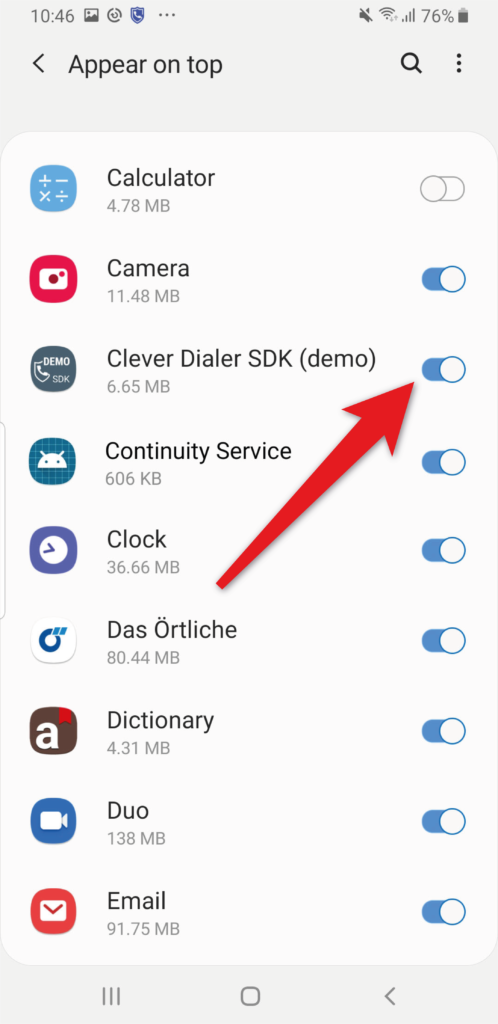
At a later time the permission can be granted as follows:
Samsung
- Open the Settings App
- Navigate to Apps
- In the list choose Clever Dialer SDK (demo)
- Scroll down to Advanced
- Choose “Apps that can appear on top”
- Activate the permission
Samsung Tablet
- Open the Settings App
- Navigate to Applications
- Tap More or Three-Dots in the top right corner, then tap Special access
- Tap Apps that can appear on top or Draw over other apps
- Locate Clever Dialer SDK (demo) and enable the permission
Huawei
- Open the Settings App
- Navigate to Apps
- Again choose Apps
- Locate Clever Dialer SDK (demo)
- Tap Display over other apps
- Activate Draw over other apps
Motorola
- Open the Settings App
- Navigate to Apps & Notifications
- Choose Clever Dialer SDK (demo)
- Choose Advanced
- Tap Draw over other apps and enable the permission
Nokia
- Open the Settings App
- Navigate to Apps & Notificatons
- Scroll down to Advanced
- Tap Special app access
- Choose Display over other apps
- Locate Clever Dialer SDK (demo) and enable the permission
Xiaomi
- Open the Settings App
- Navigate to Passwords & security
- Tap Privacy
- Open Special app access
- Choose Display over other apps
- Locate Clever Dialer SDK (demo) and enable the permission