The spam protection in both iOS and Android in general works even without an internet connection. The phone should be able to connect to the internet every now and then to give the app the chance to download the latest spam numbers. To provide caller identification (caller ID) the app needs an internet connection to be able to access various directories.
This is what the blocklist is for. To open it, press the block symbol in the upper left corner of the tab navigation of the Clever Dialer app. There you will find all the options for blocking, including the blocklist. To mark the phone number you want to “unblock”, it is sufficient to perform a long-press on the corresponding list entry. In the top right corner, you will then see a trash icon. As soon as you press it, the phone number will be removed from the list and will no longer be blocked.
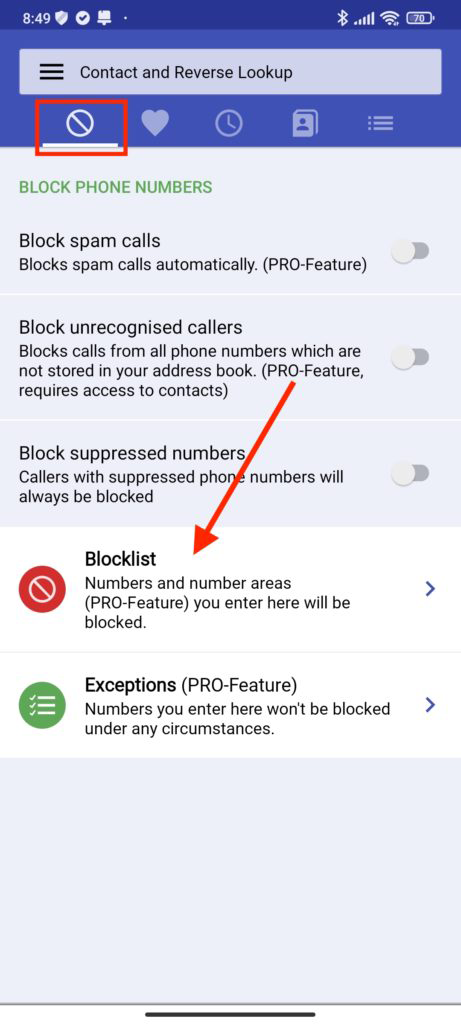
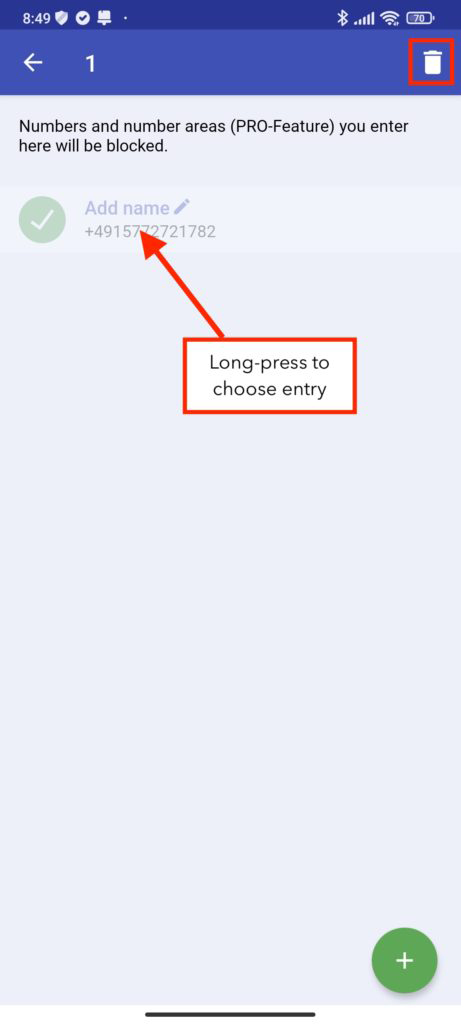
Depending on how you use Clever Dialer, your blocklist can become quite extensive and quite valuable for you over time. You surely do not want to lose this data when you buy a new phone. Clever Dialer supports Google Backup to solve this problem.
The following data will be saved via Google Backup and you can restore it if you buy a new phone or reset your current one:
- Blocklist
- Exceptions
- Settings
You can find more about Google Backup here.
Advertising partly finances our development work and servers and is therefore essential for us.However, you can remove them completely from the app at any time for a small fee by becoming a Pro User. To remove the ads, simply click on the burger menu icon in the top left corner of the Clever Dialer app. There you will find various options to become a Pro User.
Clever Dialer only transfers data which is necessary to provide the advertised services.
This data includes, for example:
- Phone number of the caller or callee (to identify the phone number)
- Date of the call
- Country
- Spam call (yes/no)
We take the protection of your personal data very seriously and strictly adhere to the rules of the Data Protection Act. In no case will the data collected be sold or otherwise disclosed to third parties.
It is mostly in the power of the Clever Dialer users to classify a phone number as spam. The users can rate the seriousness of a phone number on a scale from one star to five stars. One star signifies that the phone number is with a high probability untrustworthy. Five stars signify high trustworthiness. Whether Clever Dialer issues a warning against a phone number depends on various signals. The most significant signal is the number of users who rated a number as spam.
Positive ratings can compensate negative assessments. This is important to prevent the abuse of the rating system.
Clever Dialer PRO (available for a fee) allows you to block incoming spam calls automatically. You are not bothered by these annoying calls any more. Clever Dialer PRO also removes all ads.
Clever Dialer PRO is a subscription which can be canceled monthly via the Google Play Store. It comes with a 7 day free trial period.
New spam phone numbers are added daily. It is possible that the phone number you received a spam call from is not yet listed in our spam directory. By giving the phone number a negative rating following a spam call, you can help improve the quality of spam detection.
- No hate speech or discriminatory language
- No explicit or inappropriate content
- No personal attacks or bullying
- No spam or advertising
- No illegal activity or content
Android phones which want to run the Clever Dialer Android app must have Android version 10 or higher installed.
iPhones with iOS 12 or higher can install the Clever Dialer iPhone app.
Clever Dialer for Android is an app for caller identification (caller ID) and spam protection. The app checks incoming calls against the Clever Dialer database and identifies the caller. Spam callers are checked against the Clever Dialer community spam database.
A Clever Dialer app is also available for iOS. Due to technical limitations by Apple the iOS app has a limited features set.
When installing the Clever Dialer app, you will be asked to grant the permission “Draw over other apps”.
If you have a mobile phone with an Android version older than Android 11, pressing the “Grant permission now” button will immediately switch to the correct setting. All you have to do here is flip the switch, so to speak.
However, this is a bit different starting with Android 11:
If you press the Grant permission now-Button, you will automatically be taken to the app Settings and a list of apps installed on your mobile phone will appear. If you have many apps installed, you may have to scroll down a bit to find Clever Dialer. Once found, all you have to do is flip the switch. This will successfully grant the necessary permission. Afterwards, you can use the back arrow to switch back to the Clever Dialer app to complete the installation.
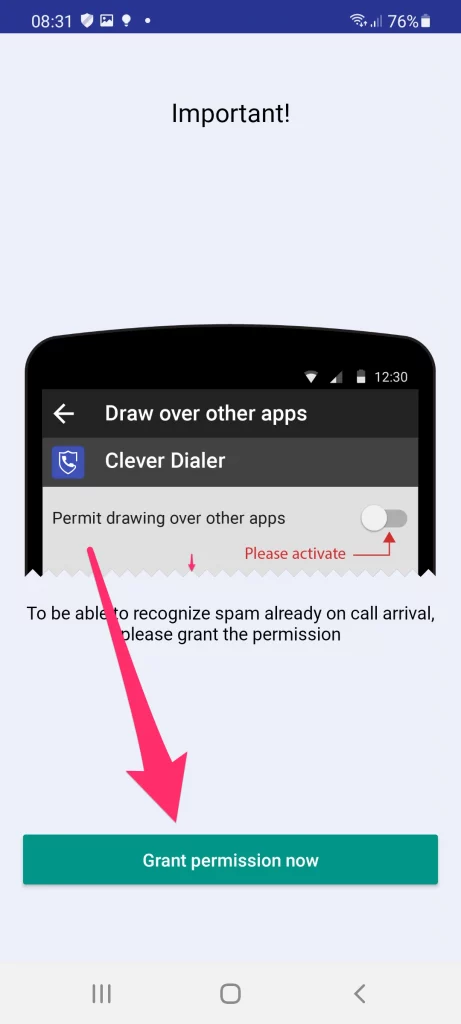
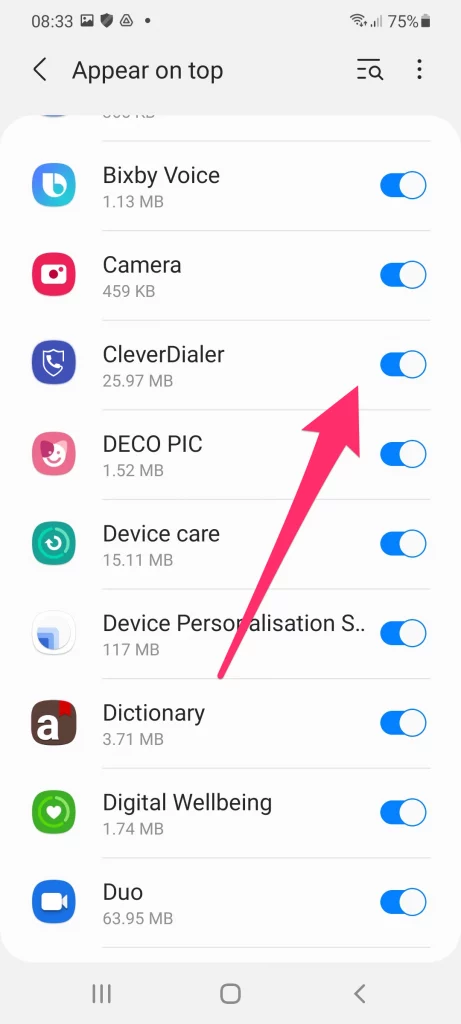
BTW, this permission is mandatory for Clever Dialer being able to warn you from spam calls.
Clever Dialer products are available for
Some callers deliberately suppress their telephone number and thus do not transmit it. The display then says, for example, “unknown number” or “private”. In this case, it is technically impossible to display the phone number. Other apps cannot do this either. Some app provider deceive their users into believing that they can display suppressed phone numbers. However, we want to be honest and therefore explicitly point this out in our app description in the Play Store and in our product tour.
If you want to know more about how number suppression works and why no one can access the number, you can find more information in this Wikipedia article.
The caller ID of Clever Dialer is based on public directories. If we cannot find a phone number in one of our sources, we cannot identify the caller.
Another reason Clever Dialer cannot identify an incoming call might be that the caller has deliberately suppressed his phone number. The phone then shows information like “private” or “unknown number”. In these cases it is technically impossible to get the phone number and identify the caller. No app can identify suppressed numbers.
If you do not want to, you do not have to answer any question. They are purely optional. You can exit the inquiry process at any time by touching the back arrow in the upper left corner. All answers you gave to this point will not be lost. By answering the questions you contribute significantly to improving the spam detection service for all Clever Dialer users.
Our spam database is mostly fed by users who report spam calls. We process these reports and when we have enough signals for one phone number, we mark it as spam. From this moment on Clever Dialer will warn all users from this number or the calls can be blocked automatically (Clever Dialer PRO). This is why rating numbers is so important.
You cannot only report a number as spam. Why not give the caller a good rating if he delivered good service? 🙂
Clever Dialer offers comprehensive Caller ID. The app obtains the phone number to be identified from the call history.
Clever Dialer only can display information about phone numbers during the call, afterwards and in the call history, if you grant read access to the call history.
The following functions require read access to your contacts
Show contacts
Clever Dialer offers a comprehensive overview of your contacts with some additional functions. For example, we can show which of your contacts offers online bookings (*).
* Currently, only available in selected countries
Contact details in the call history
So that you can see who has called you, the names of your contacts are added to the call history.
Caller ID
Caller ID can display the names of your contacts. This also applies to information that is shown after the call.
Add speed dial entries
Speed dial entries can be added directly from your contacts. We need access to the contacts to display them.
Online booking (*)
To show you whether e.g. your hairdresser offers online bookings, we transfer the phone number to our web service and return the result to the app. These phone numbers are not stored outside your mobile phone.
* Currently, only available in selected countries
Data privacy
As you can read in our privacy policy, we do not store any information from your contacts on our platform at any time. This is very important to us and distinguishes us from many other providers who are often less sensitive with their user’s data. If you have any questions about data protection at Clever Dialer, we will be happy to answer them at: privacy@cleverdialer.com
The following functions require write access to your contacts
Deleting contacts
If you ever want to delete an entry from the contact list, the app needs write access to the contacts. Otherwise, deletion is not possible.
Adding and deleting speed dial entries
To add entries to your speed dial, you need write access to the contacts. This is also the case if you ever want to remove a contact from your speed dial.
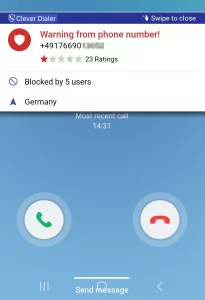
If Clever Dialer can identify a call, it shows Caller-ID or Spam-Warning as soon as the call comes in.
That’s how it can look like:
If the app doesn’t, though, it can be for various reasons.
Feature has not been enabled in settings
In the Clever Dialer settings, there is an option that says “Information before a call”. There you can choose from various options what the app should show you for incoming calls.
If everything is set correctly, and you still do not see any information for incoming calls, it might have other reasons.
Missing permission
In this case, the information will not be shown because Clever Dialer lacks a permission which is essential for this feature. The permission can be granted as follows:
Samsung
- Open Settings
- Choose Apps
- Pick Clever Dialer
- Scroll down to Advanced (on some devices this step is not necessary)
- Choose Display over other apps
- Grant permission
Huawei
- Open Settings
- Choose Apps
- Apps
- In the list, find and open Clever Dialer
- Tap on Display over other apps and activate the option
Motorola
- Open Settings
- Choose Apps & Notifications
- Pick Clever Dialer
- Choose Advanced
- Pick Display over other apps and activate the option
Nokia
- Open Settings
- Choose Apps & Notifications
- Choose Advanced
- Select special app access
- Choose Display over other apps
- In the list, find and open Clever Dialer
Xiaomi
- Open Settings
- Choose Passwords & Security
- Pick Security
- Select special app access
- Choose Display over other apps
- In the list, find and open Clever Dialer
Huawei smartphones are popular and widely used among Clever Dialer users. Unfortunately, they all have one annoying feature: Without asking you, they aggressively close apps as soon as you lock the screen to save battery, including apps that may need to run in the background. This means: Your Huawei smartphone deactivates the Clever Dialer app that you installed for protection. Therefore, you cannot be reliably warned from spam calls. Antivirus apps, parental controls, fitness or GPS navigation apps are also affected.
But there is hope! You can prevent your Huawei smartphone from closing apps even if you lock the screen.
Here we go:
(more…)From time to time, a notification will appear on your Samsung smartphone telling you that “X apps running in the background have been put to sleep to save power.” However, this sleep mode is critical for apps such as Clever Dialer, because “sleeping” apps do not receive any updates (for Clever Dialer this would be the spam number update) and will only be reactivated when you open the app. The Clever Dialer app, for example, does not reactivate if you get a spam call. Just because you don’t open the Clever Dialer app over and over doesn’t mean that you don’t want to receive spam warnings, though. Samsung makes this rather aggressive decision for you and puts apps in a coma that run in the background without even asking you.
Antivirus apps, parental controls, fitness or GPS navigation apps can also be affected.
Our recommendation therefore is crystal clear: Deactivate this feature in order to get sovereignty back on your phone.
What can you do about it?
(more…)There are apps that have to work permanently in the background in order to do their job. This includes the smart control of the heating system via app as well as navigation or podcast apps. Spotify is also affected and the worst thing of all… Here it comes: Your mobile phone doesn’t warn you from spam calls, even though you have the Clever Dialer app installed. The reason for this is that your Xiaomi smartphone simply quits all background apps after a certain amount of time without asking you for permission. Xiaomi phones, at least those with MIUI customization, are probably most aggressive when it comes to patronizing the user. Outrageous! We have to do something about that. This tutorial will help you.
What can you do about it?
Granted, there are some steps to be taken. But at no point are they complicated, and we describe them here as precisely as possible.
So don’t let yourself get carried away. You can do it. We believe in you!
Here we go:
(more…)