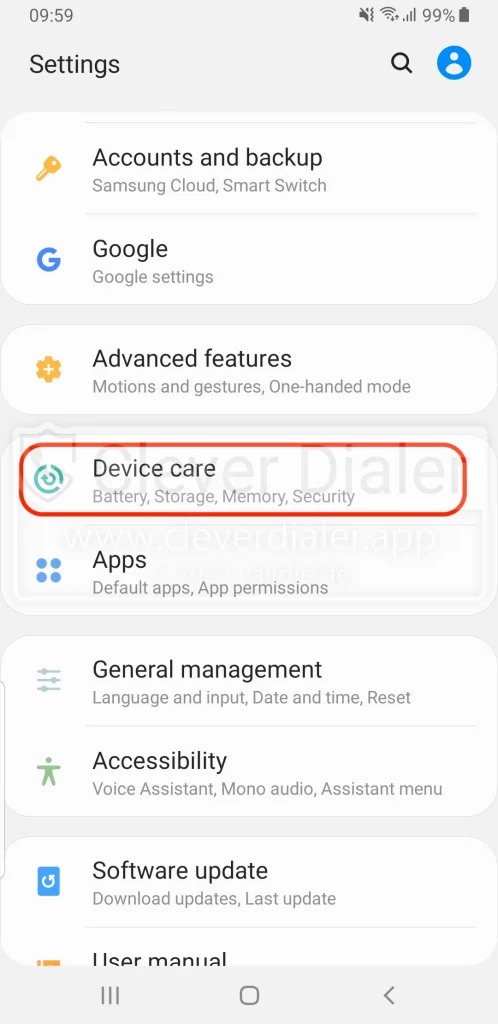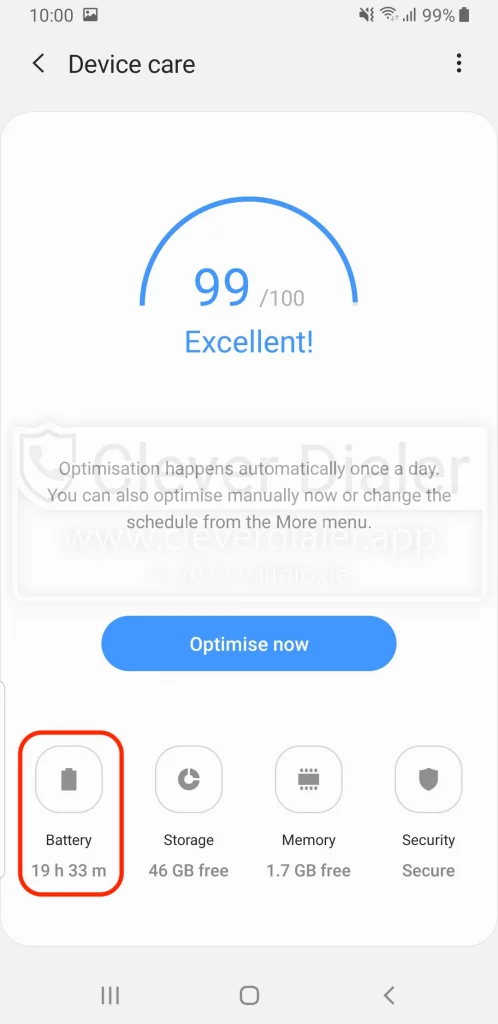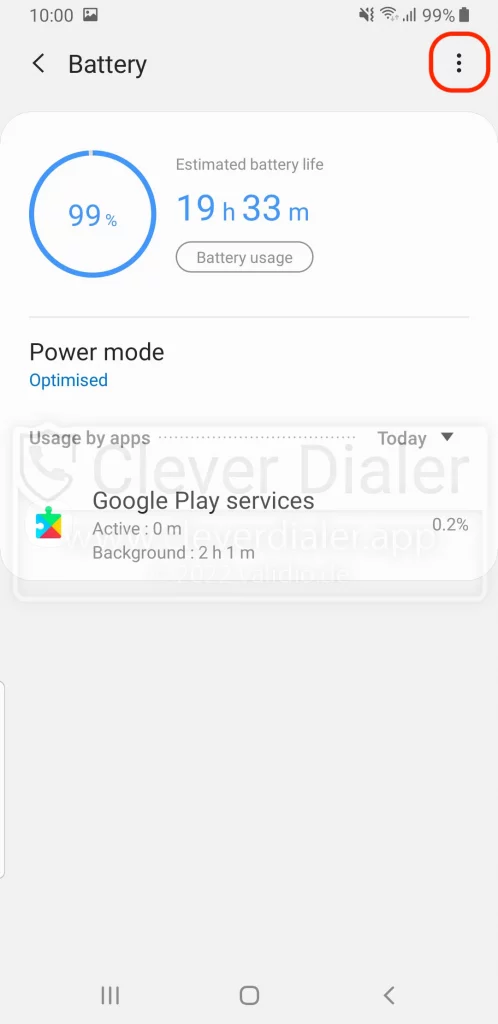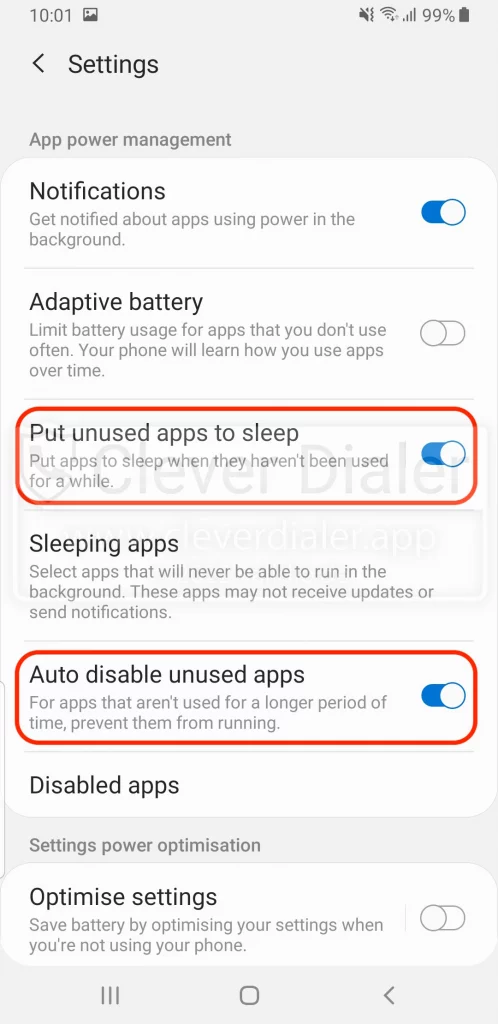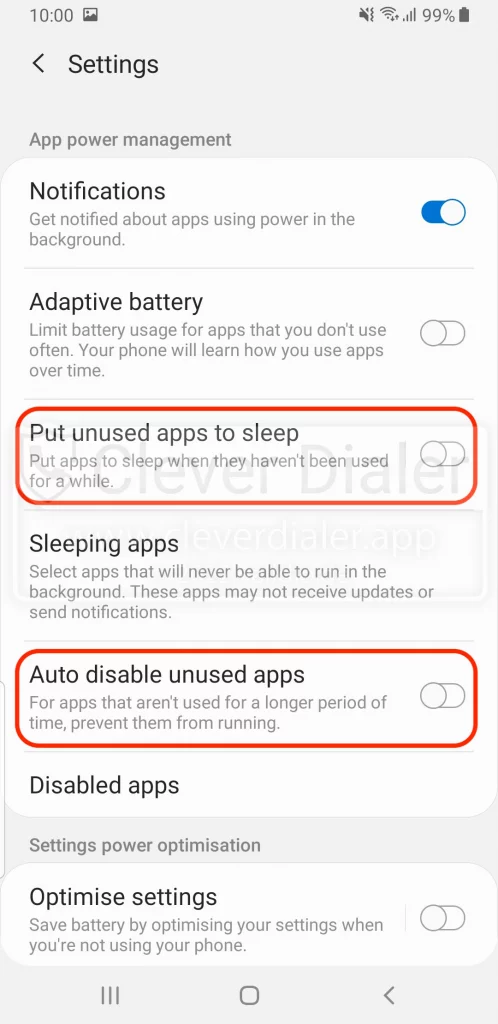From time to time, a notification will appear on your Samsung smartphone telling you that “X apps running in the background have been put to sleep to save power.” However, this sleep mode is critical for apps such as Clever Dialer, because “sleeping” apps do not receive any updates (for Clever Dialer this would be the spam number update) and will only be reactivated when you open the app. The Clever Dialer app, for example, does not reactivate if you get a spam call. Just because you don’t open the Clever Dialer app over and over doesn’t mean that you don’t want to receive spam warnings, though. Samsung makes this rather aggressive decision for you and puts apps in a coma that run in the background without even asking you.
Antivirus apps, parental controls, fitness or GPS navigation apps can also be affected.
Our recommendation therefore is crystal clear: Deactivate this feature in order to get sovereignty back on your phone.
What can you do about it?
Which Samsung smartphones does it work on?
This tutorial was successfully tested on a Samsung Galaxy S8. It should work on ALL Samsung smartphones with at least Android 8 installed.
This includes the following models: Samsung Galaxy S8, Samsung Galaxy S9, Samsung Galaxy S10.
On other Samsung devices, the path could also look like this:
Settings >> Applications >> 3-dot-menu (top right corner) >> Special access >> Optimize battery usage> Find Clever Dialer on the list and make sure that it is not selected
or
Settings > Device Care > Battery > App Power Management > Put unused apps to sleep (Turn off)
If these instructions did not help, you can take a look at https://dontkillmyapp.com/samsung.
If you have any questions, please contact: support@cleverdialer.com
It helps if you indicate which Samsung device you are using and which Android version is installed on it.